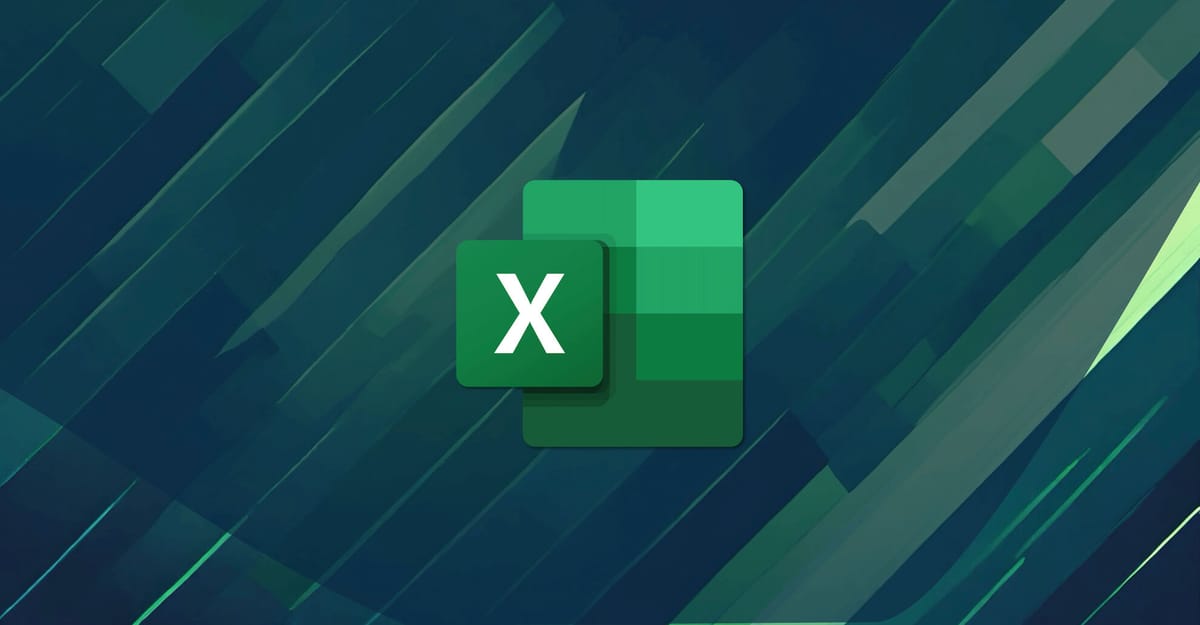In typical Microsoft fashion, the online version of Excel offers the native capability to add currency exchange rates in your Excel spreadsheets. It’s a little trickier in the desktop version of Excel, but I found the following to the best solution. It uses publicly available data from x-rates.
- Locate the exchange rate data from x-rates that you’re interested in adding to your spreadsheet. For this example I’m going to use the CAD data available at https://www.x-rates.com/table/?from=CAD&amount=1.
- In Excel, go to the Data tab, select Get Data, then From Other Sources, and finally select From Web.
- Enter the URL of the x-rates data that you’d like to ingest. Click OK.
- On the next windows, select Anonymous.
- You’ll then be prompted to select the data table that you’d like to import. Select the exchange rates, and click Load.
- Once loaded, you’ll have a new worksheet containing the exchange rate data. This worksheet has a data connection that can be refreshed in order to see the most updated exchange rates.