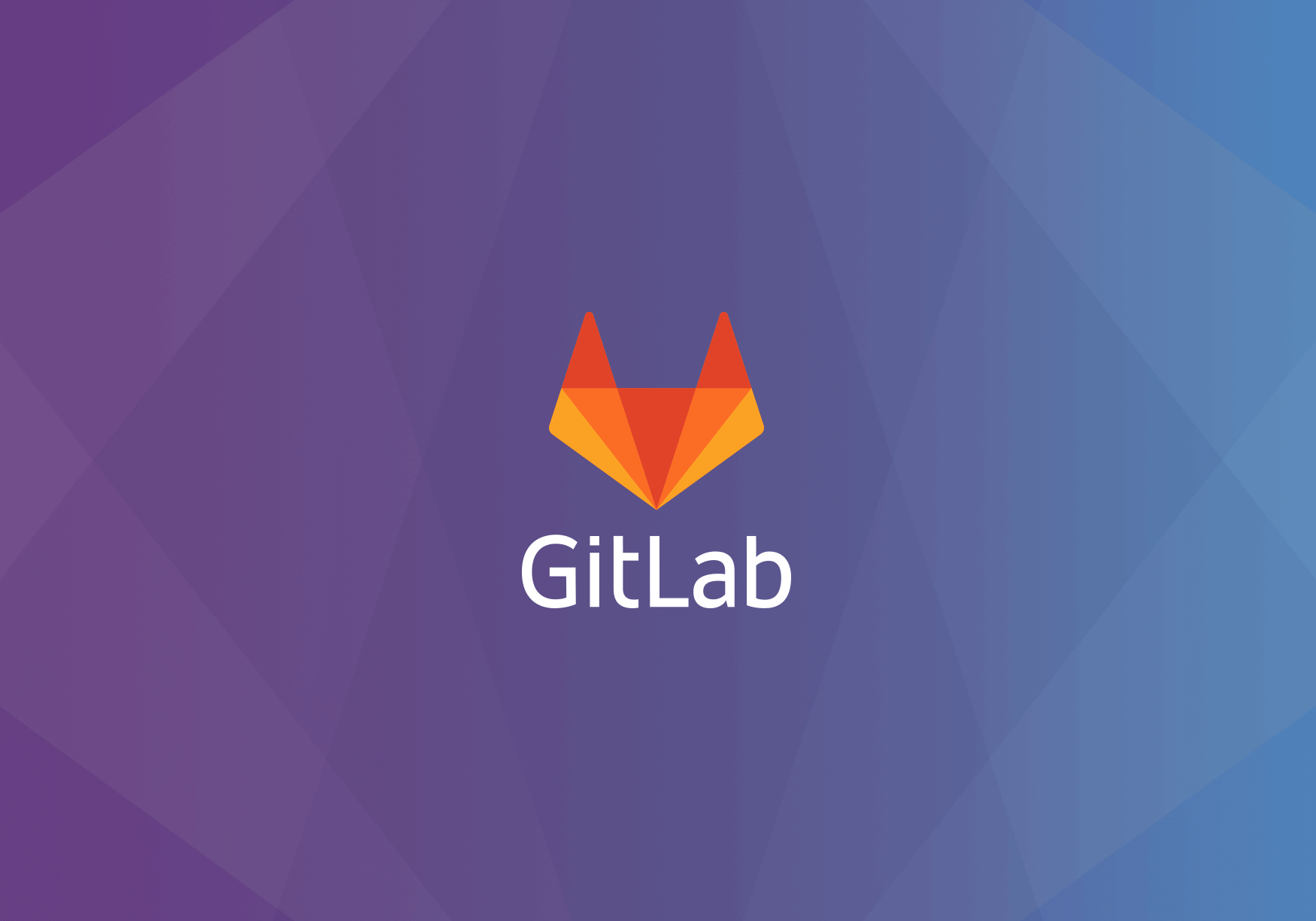What Is GitLab?
GitLab is web software built on the popular Git Version Control system that provides organization and control to DevOps activity. Similar to GitHub, it allows you to store and organize code, create CI/CD pipelines, as well as track issues. GitLab is a frequent source of attack by threat actors as it often contains proprietary data, as well as other mechanisms that a threat actor may leverage to advance their attack, such as CI/CD pipelines.
If possible, keep GitLab secured in an internal environment, but if you must have a GitLab instance that Internet-facing it will be critical to maintain updates to the platform.
Understanding GitLab Versions
GitLab has minor version updates and major version updates. Minor version updates can be installed on top of its associated major version without any issues. Major version updates can be installed automatically, as long as you are upgrading to the next major version. You are not able to upgrade to a major version that isn’t directly above the major version that you are using. The GitLab documentation provides the following details on upgrade paths for each major version:
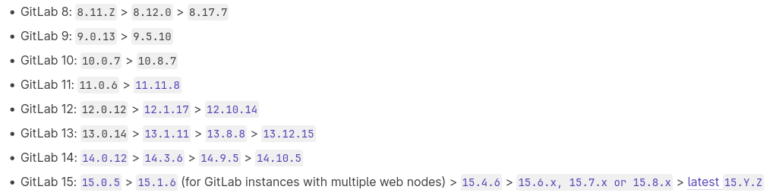
Using the Upgrade Path Tool
GitLab provides an Upgrade Path tool that can be used to provide the necessary upgrade commands for your GitLab instance, regardless of version. In order to use the upgrade path tool, you’ll need to know your current version of GitLab. Use the following command to obtain current version details.
sudo gitlab-rake gitlab:env:infoOnce you know your current version, head over to the Upgrade Path tool, as shown below, fill out the necessary details related to your particular GitLab install, and click ‘Go!’.
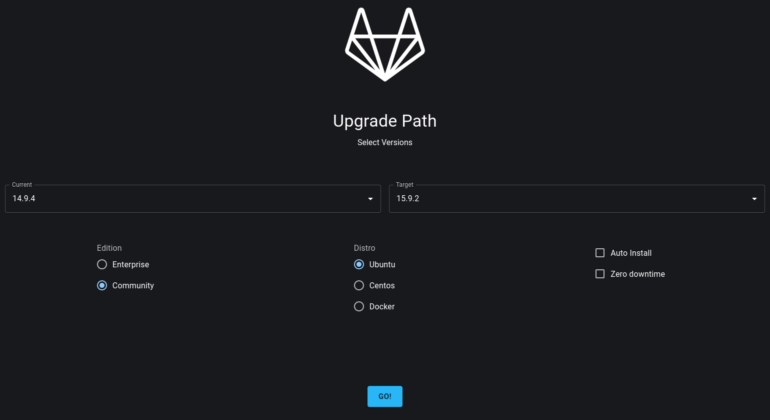
On the next page you’ll be presented with something that looks like below, that will contain a summary of your upgrade path, and a list of commands to run for your chosen distribution.
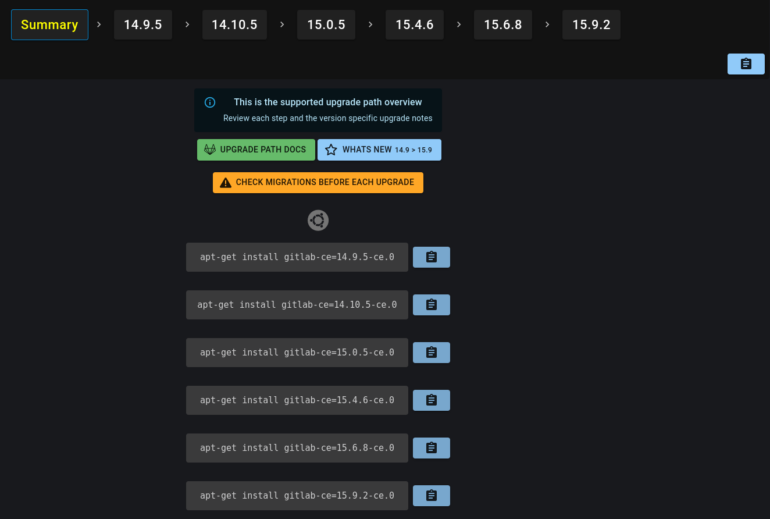
Now you’ll just need to run the commands provided, one at a time, and wait for the upgrades to complete.
References
- https://docs.gitlab.com/ee/update/
- https://gitlab-com.gitlab.io/support/toolbox/upgrade-path/